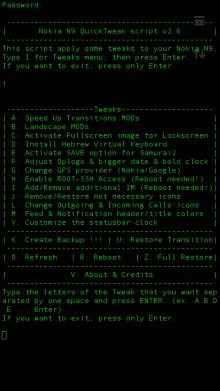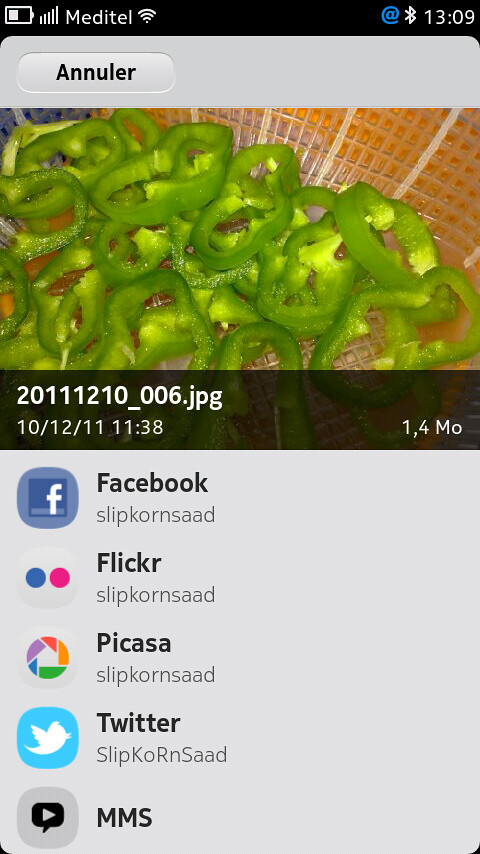FasterN9 is a script to make N9 fast as it was in PR1.1. For those who had a N900, it's like swappoluble.
This is not a daemon, it is not a program that runs in background and makes your phone better. This script starts when your phone starts, changes the way the Linux kernel handles memory and exits. Yet, the effects continue. It's very simple, so it will probably work with almost any configuration you have in your phone.
It does run after reboot and it is not necessary to reboot after installation. If uninstalled, it will be like if it has never been there.
It will probably work better if you don't have dropcaches installed.
This is not a daemon, it is not a program that runs in background and makes your phone better. This script starts when your phone starts, changes the way the Linux kernel handles memory and exits. Yet, the effects continue. It's very simple, so it will probably work with almost any configuration you have in your phone.
It does run after reboot and it is not necessary to reboot after installation. If uninstalled, it will be like if it has never been there.
It will probably work better if you don't have dropcaches installed.
Code:
#!/bin/sh # #Author: Danilo Luvizotto <danilo.luvizotto@gmail.com> #License: do whatever you want with it. #This is mainly a memory MOD. The idea is to avoid swapping. #Swapping will cause the process to freeze while waiting #data to be available in RAM. In our case it will also waste #battery because the swap is compressed in N9. # #I've read a lot of documentation to get to the conclusions #and explanations detailed here, but I may be wrong. If you're #an expert and something is wrong, please let me know. #If you want to learn about about cgroups, this is the best #documentation I've found: #http://docs.redhat.com/docs/en-US/Re...ide/index.html #Beware some parts are specific to Red Hat Enterprise Linux. #Source: http://www.kernel.org/doc/Documentation/sysctl/vm.txt # #vfs_cache_pressure controls the tendency of the kernel to #reclaim the memory which is used for caching of directory #and inode objects. #At the default value of vfs_cache_pressure=100 the kernel #will attempt to reclaim dentries and inodes at a "fair" rate #with respect to pagecache and swapcache reclaim. Decreasing #vfs_cache_pressure causes the kernel to prefer to retain dentry #and inode caches. # #This is a mobile phone, we want applications to be available in #RAM, so we prefer pagecache and swapcache, not directory and #inode cache. We don't want applications to freeze while their #code come back from swap! echo 2097151 > /proc/sys/vm/vfs_cache_pressure #This will make the system less proactive moving data to swap. #The value '3' worked better in my tests. echo 3 > /proc/sys/vm/swappiness #This will limit memory used by background processes to 10MB. #The default value is arround 70MB. #In my phone only 3 processes are in this group: #msyncd, obexd and the infamous smartsearch while [[ `cat /syspart/system/background/memory.limit_in_bytes` != 10485760 ]] do echo 10M > /syspart/system/background/memory.limit_in_bytes sleep 5 done #This will make background processes to have less CPU priority. echo 128 > /syspart/system/background/cpu.shares #This will limit memory used by desktop processes to 100MB. #The default value is 200MB. #The most important process in this group is meegotouchhome, #to wich the 3 home views belong. #At fist I thought performance would be better if this group #has a higher limit, but it makes no difference. High limits #will cause processes to swap, so performance will decrease. while [[ `cat /syspart/system/desktop/memory.limit_in_bytes` != 104857600 ]] do echo 100M > /syspart/system/desktop/memory.limit_in_bytes sleep 5 done